Clario zVision • How to Re-assign a Case While in Auto-Next Mode
- Kevin M. Rice, MD
- Aug 1, 2015
- 1 min read
Updated: Jan 12, 2021
In order to efficiently get through the cases, you need to work in auto-next mode. But, what if a case that needs to be assigned to someone else pops up? Here is a great hack from Sara Larsen at Clario Medical on how to re-assign it. It will require a few steps for now, but Clario is working to make this a one step process. This is an actual case that came up for me to read, but another radiologist did the thoracentesis. This is how I re-assigned it to Lucas Payor, MD.

1. Above. Open the exam as above. Right click on the date in patient view (Red arrow).

2. Above. Choose "Change Status" (Red arrow).
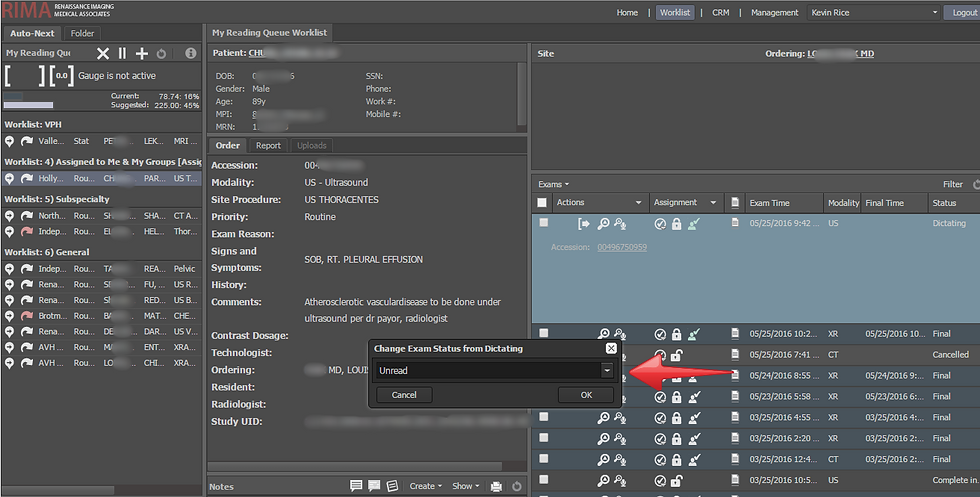
3. Above. Change to Unread (Red arrow.)

4. Above. Click the 'Assign/Lock Exam icon. (orange square)

5. Above. Choose a radiologist (red arrow) or group (blue arrow) to assign the exam to and select "Assign".
6. Dismiss the case in PACS. (Click the red X in Carestream) It will load the next case.
More Clario zVision Tips:












